Author
63 Pages of Circuit Diagram in 13 Seconds – you can do that in EPLAN!
- Tip 1: Clever use of symbol libraries
- Tip 2: Standardize with reusable circuits
- Tip 3: Just try out automated electrical design
- Video: Sean Mulherrin takes on the engineering challenge
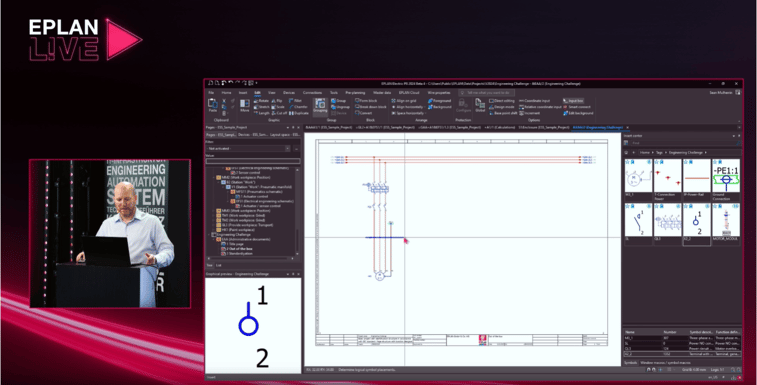
At the EPLAN L!VE online event, Sean Mulherrin took on the EPLAN Challenge.
1. Clever use of symbol libraries: Save time when creating circuit diagrams with EPLAN basic functions
How can you create a schematic in EPLAN as quickly as possible? With your current EPLAN Electric P8 software you have access to libraries with common symbols for electrical design, such as motors, fuses and switches.
The special thing about placing symbols with EPLAN: They are not just drawings of symbols, but data sets with all the information you need for electrical planning. So it is sufficient to drag the required symbols into the circuit diagram. The software then adds the connection lines automatically. As soon as a first simple circuit has been created, it can be duplicated with just a few clicks.
Practical: The duplicated symbols are automatically provided with the correct tags and labels in EPLAN. By utilizing this method, you can effortlessly craft a straightforward circuit diagram within a matter of minutes.
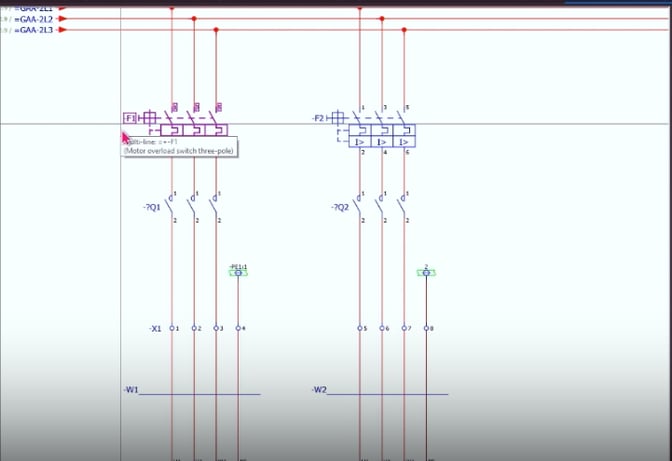
Once circuits have been created, they can be duplicated in the project with just a few clicks.
Extra tip: Quickly access symbols that are relevant to specific tasks in your day-to-day business by applying thematic tags. These tags can be easily accessed and organized through the insert center, allowing for an efficient and streamlined workflow.
You can tag symbols that you use regularly for a specific task.
2. Standardize: Create EPLAN macros to reuse circuits
Why always start with blank pages when there are many controls and circuits in almost every project? Rather than manually inserting separate symbols into your circuit diagram, you can significantly save time by utilizing a comprehensive macro library within EPLAN Electric P8. Macros are templates for specific circuits that you can use over and over again. You also have the option of creating different variants of typical circuits, for example motor starter modules. When creating the circuit diagram in day-to-day business, you can then simply press TAB to select the right circuit for your project from different variants.
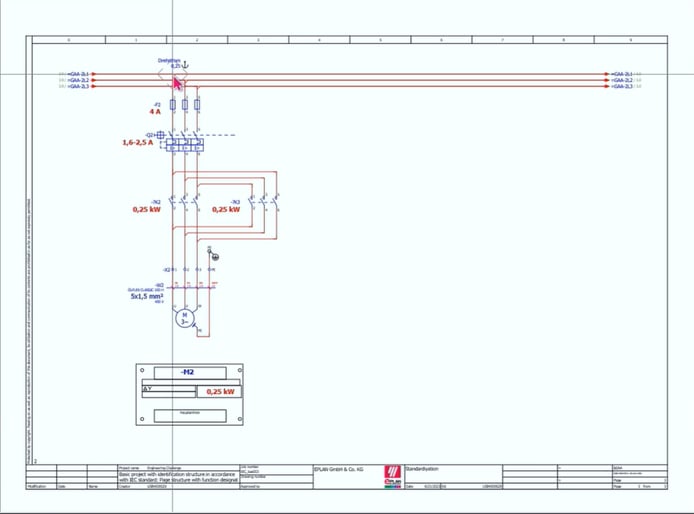 If you create circuit variants as macros, you can reuse them for every project. With TAB you can switch between the different macro variants.
If you create circuit variants as macros, you can reuse them for every project. With TAB you can switch between the different macro variants.
But that's not all: Individual variables can also be adjusted within the different variants, such as the size of the motor used. If you change a variable, EPLAN automatically adjusts all associated symbols, such as fuses or switches, accordingly. By using placeholder objects, it is also possible to adapt short-term changes such as cable lengths and motor sizes within a few seconds and adopt them in the complete circuit diagram.
Extra tip: Create a knowledge database step by step during day-to-day business by building a library with formwork plan elements using the modular principle. Stay tuned and keep the library up to date with your colleagues. Over time, you will have an extensive database of reusable circuits for common use cases.
3. Create circuit diagrams at the push of a button: simply try out automated electrical design
As you can see, by standardizing your electrical design, you can enormously accelerate the creation of your circuit diagrams. Simply by having your EPLAN basic software and dedicating a few minutes of your time to your template libraries in your everyday operations, you have everything you need. But even with a standardized electrical design, it is still necessary to manually create individual formwork plan pages. If you want to save even more time and generate complete circuit diagrams within a few seconds, Automated Engineering comes into play.
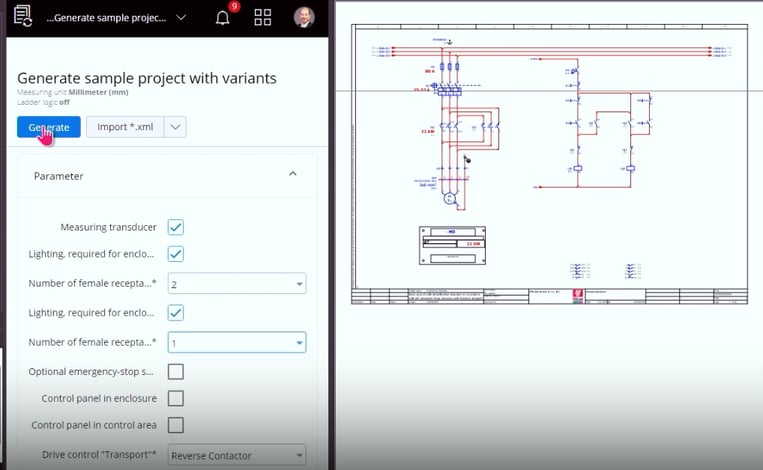 With EPLAN eBuild Free you can create complete projects based on ready-made macro libraries with just a few clicks.
With EPLAN eBuild Free you can create complete projects based on ready-made macro libraries with just a few clicks.
You don't have to do much to try this out yourself, because the EPLAN eBuild Free tool can do it for you. You can access this free of charge via the EPLAN Cloud with your current EPLAN Electric P8 software. This means that a large number of template libraries with circuit diagram elements are available to you at no additional cost. You simply select the appropriate library, select a few parameters and click on "Generate". Within a few seconds you have a complete EPLAN project with dozens of pages!
Extra tip: You can easily meet this challenge yourself with EPLAN eBuild Free. The "Engineering Challenge" template library is available to you free of charge.
With the full version of EPLAN eBuild, you can not only use ready-made libraries for this, but also create your own libraries that your colleagues can also access.
Video: Sean Mulherrin takes on the engineering challenge with EPLAN
At the online event, EPLAN L!VE, Sean Mulherrin demonstrated how he can create a 63-page schematic in 13 seconds. This was made possible in three steps, from the basic EPLAN Electric P8 software to the free EPLAN eBuild Free software for automated engineering. You can watch the video recording of the full engineering challenge here:
Conclusion: Symbol libraries, reusable macros and automation software can also speed up your schematic creation enormously
With your EPLAN Electric P8 software, you are well equipped to enormously accelerate the creation of your circuit diagrams. Use features like data-enriched symbols and sub-circuit libraries to standardize your electrical design. Additional tools even enable automated engineering and thus the creation of complete projects within a few seconds.

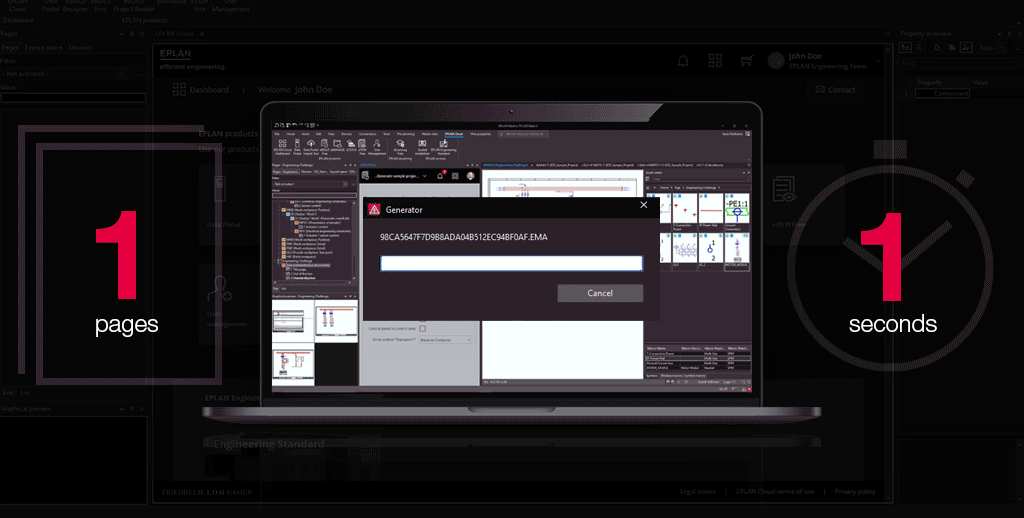

Comments